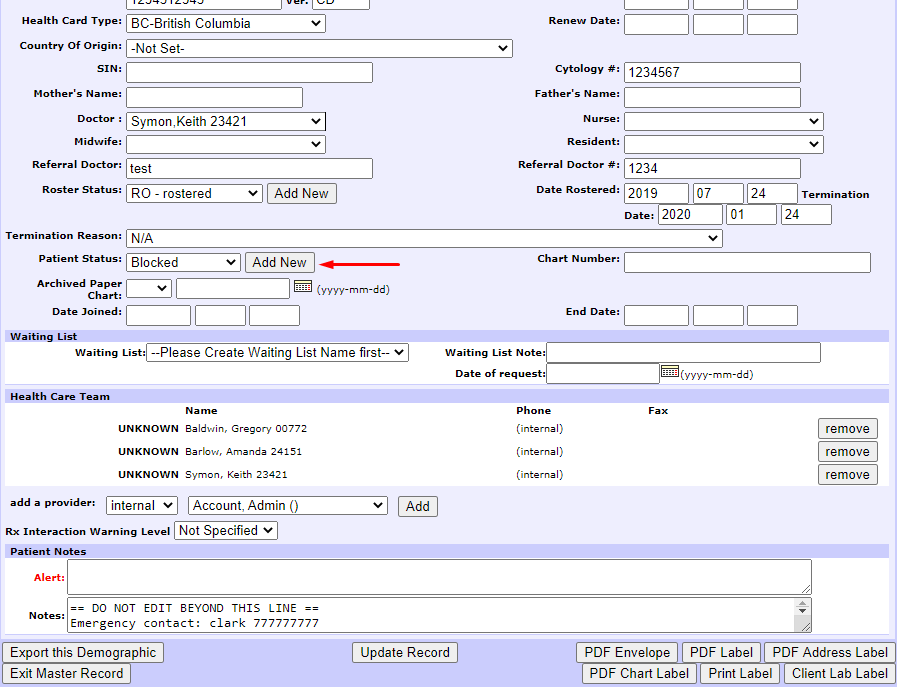Create/set a patient status in Oscar EMR:
- Log in to your Oscar provider.
- Under "Search" look up any patient and open the patient's Master file.
- Under patient Master file, Click "Add New" next to the Patient status dropdown.
4. In the Pop-up, Enter the template code you wish to use and click "Ok".
5. Select the template code you wish to use for the patient, and Click "Update Record" to save the changes.
*Created template code will be available in the drop-down for all the patient's Master file.
**After creating the template code, please share them with the Cortico Support team at help@cortico.ca for us to configure the patient status template code for your Clinic's online booking platform.
How Cortico uses patient statuses
Cortico has two different patient statuses for clinics to manage patients :
1. No online booking status: Patient who are blocked from booking appointments with the clinic
Patients with statuses such as (Fired/Blocked/Deceased): default to be blocked from booking appointments e.g. FI, MO, DE, IN, DNB - Do Not Book.
You can create your own status by going to that patient Master file > Edit > Patient status > Add new > Type in the new status > Choose it from the dropdown and Save.
The message displayed to patients with these statuses will be:
You can create your own status by going to that patient Master file > Edit > Patient status > Add new > Type in the new status > Choose it from the dropdown and Save.
The message displayed to patients with these statuses will be:
"We do not have your records".

2. Clinic-contact only status: Patients that clinic doesn't want to book online but call/email in order to schedule appointments.
Cortico allows you to set another status for patients you want to contact the clinic to book appointments e.g. "Flagged". They will be shown the following message:
Cortico allows you to set another status for patients you want to contact the clinic to book appointments e.g. "Flagged". They will be shown the following message:
"You cannot book online. Please contact the clinic for assistance."